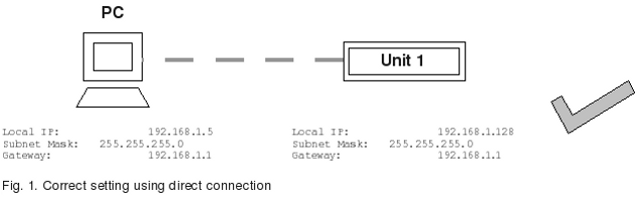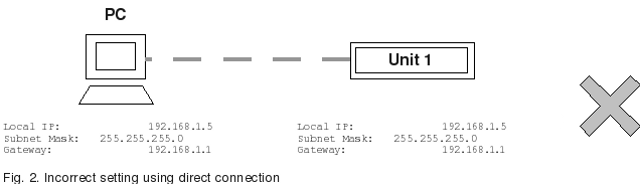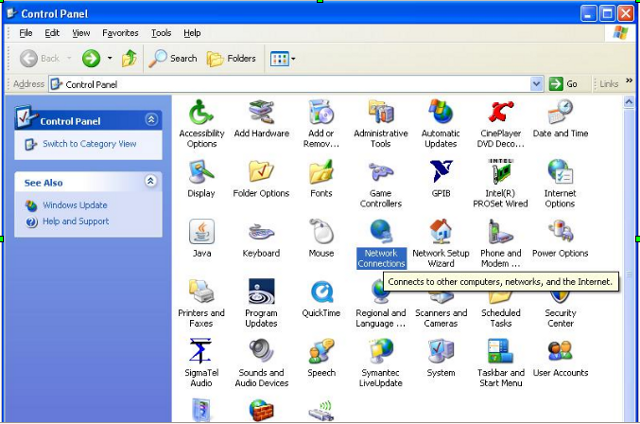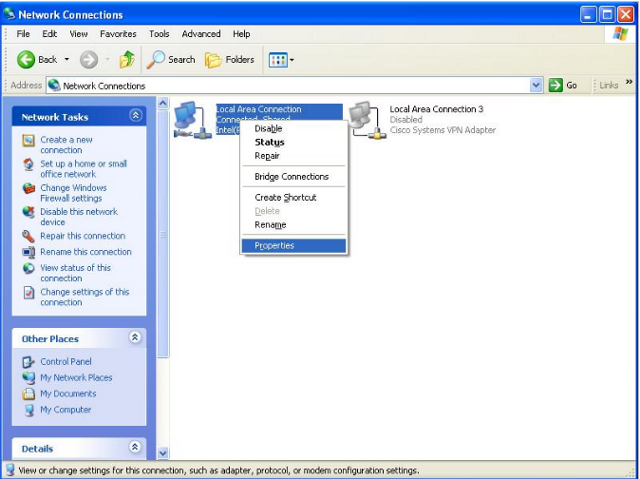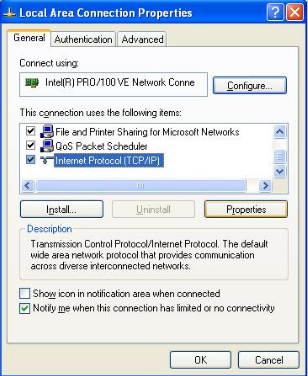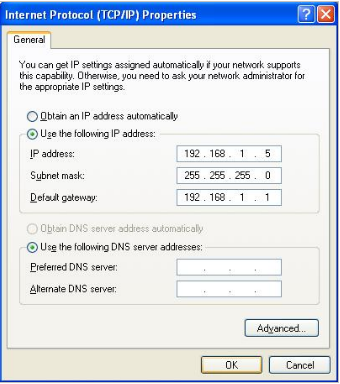Ethernet Module User's Guide
This wiki describes how to use the Ethernet Module.
Contents
Network Configuration
Our Ethernet products (units) can be controlled by a PC using the TCP-IP protocol. The PC and the units can be setup using one of three topologies:
- Direct Connection;
- Intranet Connection;
- Internet Connection.
Direct Connection
An example showing how to connect a PC and a unit directly is shown in Fig. 1. In this topology, the unit can be connected with the PC simply using a direct Ethernet cable. Please ensure that the PC and the unit share the same subnet mask and gateway, but different IP addresses. An incorrect example is shown in Fig. 2. Under direct connection, the user has to set these network configurations manually.
To set the network configuration on the unit, the user has to select the Static mode. The default IP addresses, subnet mask, and gateway are 192.168.1.128, 255.255.255.0 and 192.168.1.1 respectively. These settings can only be changed when the Ethernet status is Down. Once they have been changed, the values will be automatically saved.
To configure the network settings on the PC,
- Goto <Start> and <Control Panel>, open <Network Connections>
- Select the Local Area Connection corresponding to the network card on your PC. Right click and select <Properties>
- Under <General> tab, scroll down to <Internet Protocol (TCP/IP)>and click <Properties>
- Select <Use the following IP address:> and enter the appropriate network settings. Please ensure that the IP address is different from the one used by the unit.
Intranet Connection
An example showing how to connect a PC and 3 units in an intranet is shown in Fig. 3. In this topology, the PC and the units can be plugged into the network sockets directly or through a hub. The units can obtain IP addresses either dynamically by DHCP or statically by assignment.
In a network supporting DHCP, the IP address, subnet mask and gateway can be configured automatically if DHCP mode is selected. If the unit cannot acquire a valid connection via DHCP, the IP address, subnet mask and gateway will be displayed as 0.0.0.0. Please consult your network administrator whether your network supports DHCP.
In Static mode, the user has to configure the IP address, subnet mask and gateway manually. These settings can only be changed when the Ethernet status is Down. The default settings are 192.168.1.128, 255.255.255.0 and 192.168.1.1 respectively. Please note that a logical network cannot accommodate two units with the same IP address, so you should consult your network administrator before using the Static mode. The network administrator will give you the appropriate settings.
Internet Connection
An example showing how to connect a PC and a unit (Unit 4) in the Internet is shown in Fig. 4. Similar to the intranet topology, the PC and the units can also be plugged into the network sockets directly or through a hub. The units can also obtain IP addresses either dynamically by DHCP or statically by assignment.
Network configuration on the unit is identical to that described in intranet connection. Note that the IP address displayed on the unit is the local IP address. To remote access a unit under Internet connection, the PC needs to know the global IP address of the unit. Please consult your network administrator of the corresponding global IP address.