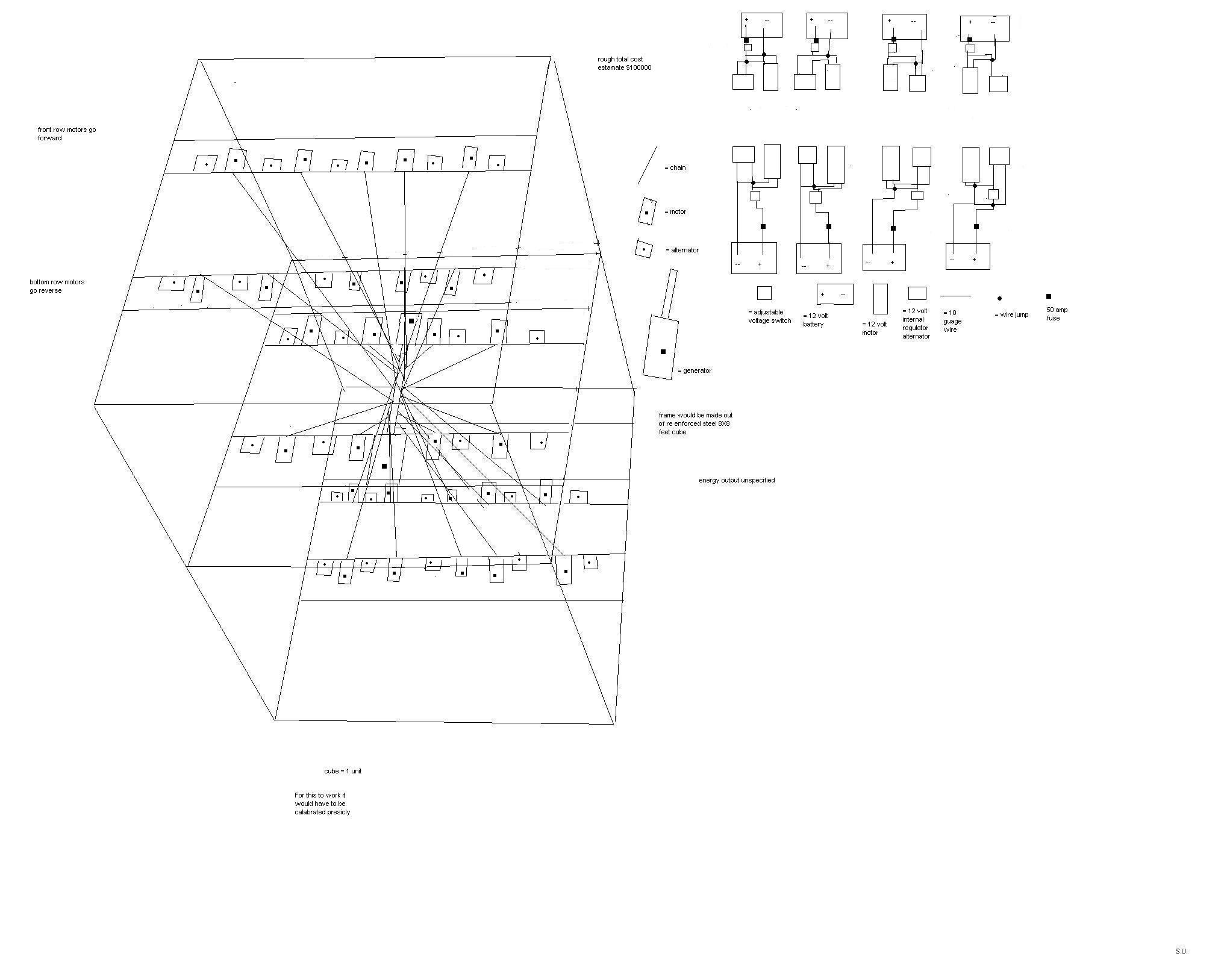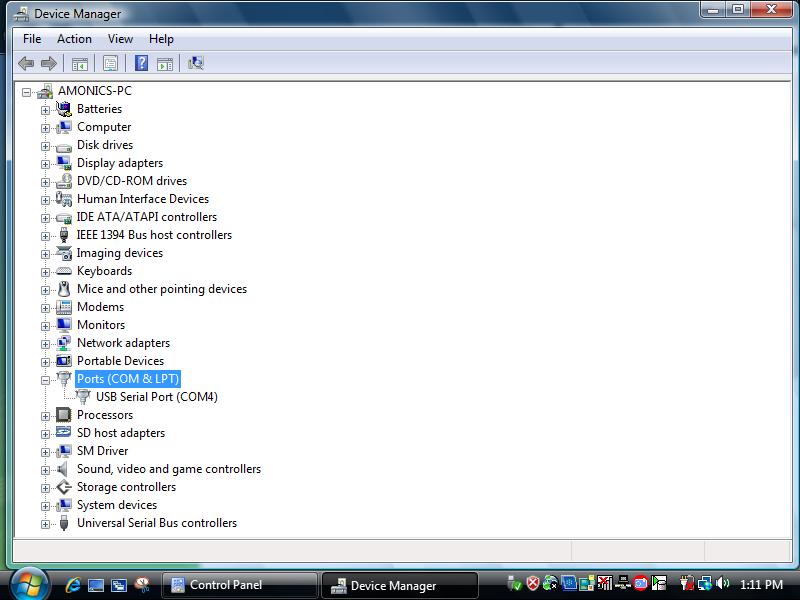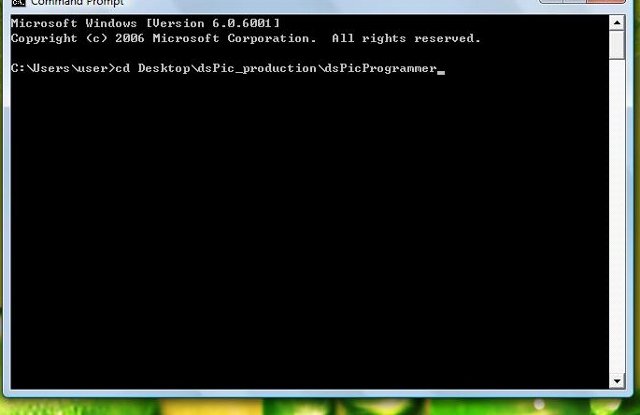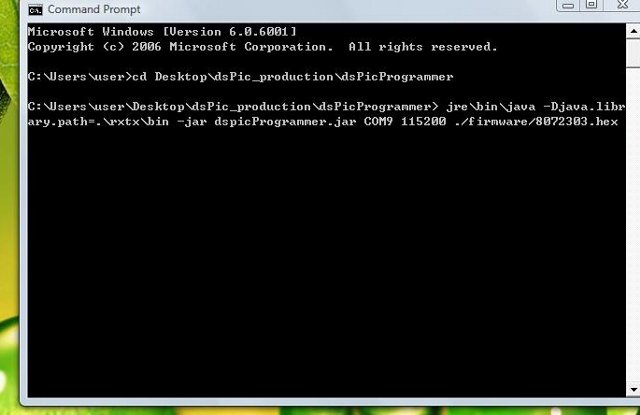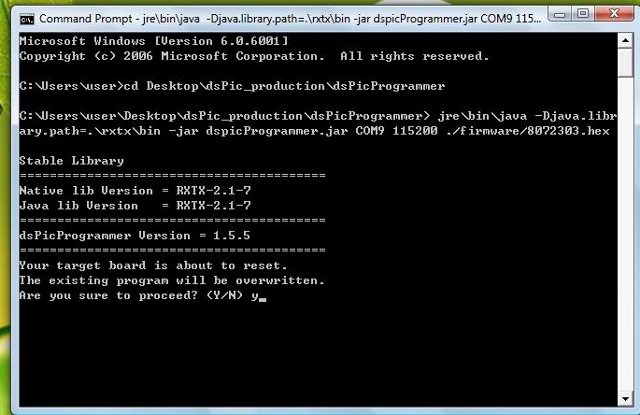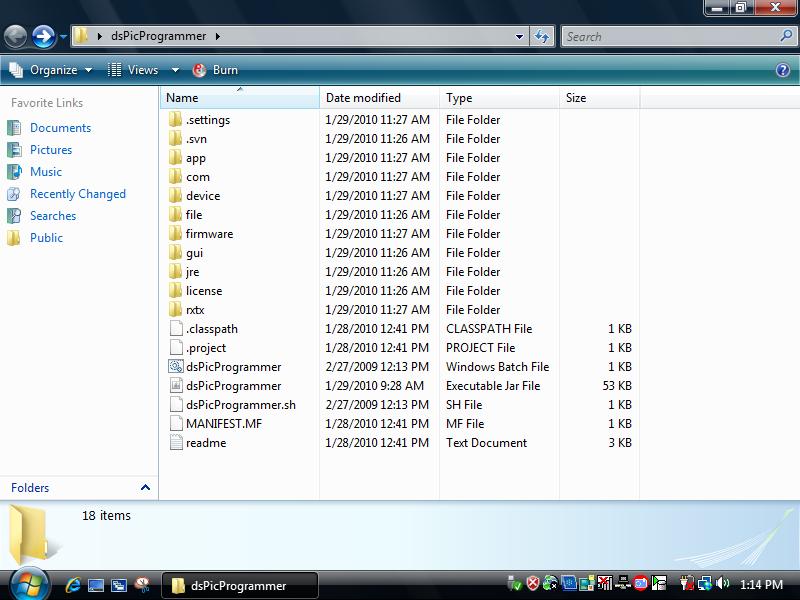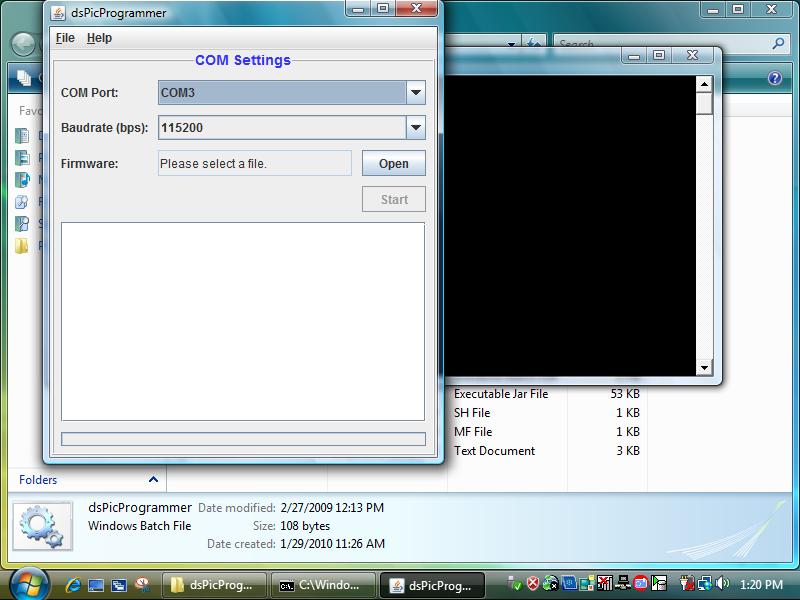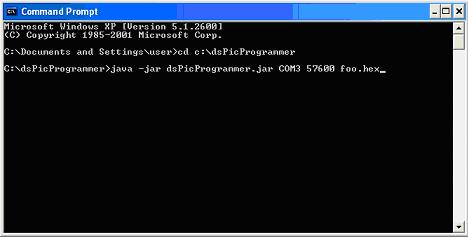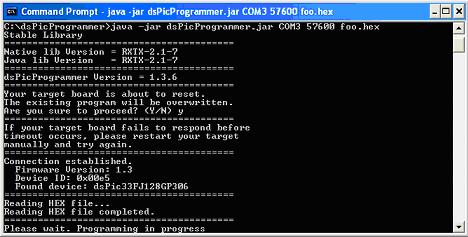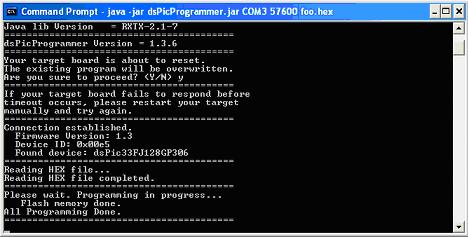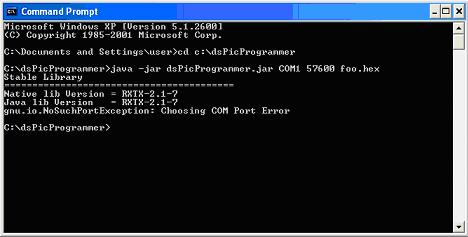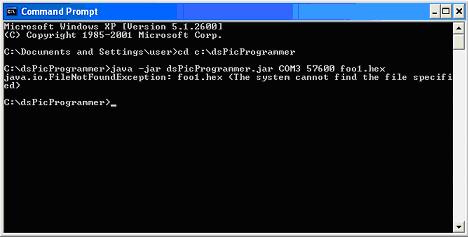Difference between revisions of "Programming the Device"
Jump to navigation
Jump to search
(→Loading Firmware: adding RS232 converter hw) |
|||
| Line 60: | Line 60: | ||
|} | |} | ||
| + | ==Hardware Setting== | ||
| + | [[Image:DSC00921.JPG]] | ||
| + | *Connect your usb to rs232 cable to your computer | ||
| + | ==Download Loading Firmware== | ||
| + | ===Windows Vista=== | ||
| + | [[Image:1.jpg]] | ||
| + | *Go to Control Panel \ Device Manager | ||
| − | == | + | [[Image:2.jpg]] |
| + | *Find out your Device comm port Number | ||
| + | |||
| + | [[Image:3.jpg]] | ||
| + | *Open a command prompt | ||
| + | |||
| + | [[Image:4.jpg]] | ||
| + | *Run dsPicProgrammer | ||
| + | **Input cd Desktop\dsPic_production\dsPicProgrammer | ||
| + | |||
| + | [[Image:5.jpg]] | ||
| + | *Loading Firmware | ||
| + | **Input jre\bin\java -Djava.library.path=.\rxtx\bin -jar dspicProgrammer.jar COM1 115200 ./firmware/foo.hex | ||
| + | **eg. jre\bin\java -Djava.library.path=.\rxtx\bin -jar dspicProgrammer.jar COM9 115200 ./firmware/8072303.hex | ||
| + | :::where COM9 is your COM Port ID | ||
| + | :::115200 is communication speed [in bps] | ||
| + | :::foo.hex is your firmware new file | ||
| + | |||
| + | [[Image:6.jpg]] | ||
| + | :*Wait until programming is completed. | ||
| + | :*after all completed, power OFF your device, then power ON again, enjoy your new updated. | ||
| + | |||
| + | |||
| + | |||
| + | ===Windows XP=== | ||
*If the RS232 converter hardware required, pls go there [[RS232_RS485_USB_Converter_Board]] for RS232 converter only | *If the RS232 converter hardware required, pls go there [[RS232_RS485_USB_Converter_Board]] for RS232 converter only | ||
*Download [http://chungyan5.no-ip.org/open_data/electronic_computer/platforms/dspic/dsPicProgrammer/dsPicProgrammer1.5.5.zip dsPic_Programmer.zip], [http://chungyan5.no-ip.org/open_data/electronic_computer/platforms/dspic/dsPicProgrammer/ws/ updated directory] or [http://chungyan5.no-ip.org/vc svn server] | *Download [http://chungyan5.no-ip.org/open_data/electronic_computer/platforms/dspic/dsPicProgrammer/dsPicProgrammer1.5.5.zip dsPic_Programmer.zip], [http://chungyan5.no-ip.org/open_data/electronic_computer/platforms/dspic/dsPicProgrammer/ws/ updated directory] or [http://chungyan5.no-ip.org/vc svn server] | ||
Revision as of 23:47, 14 January 2009
Contents
Requirements
Hardware
- PC with COM port (Windows XP Installed for MPLAB)
- ICD2 Programmer
- Target Board
- 5V Power Supply
Software
- MPLAB IDE v7.50: v7.60 is not compatible with our current ICD2 Programmers. There are consistent "Devices cannot be founded" warnings.
- dsPicProgrammer (dsPicProgrammer.jar)
Files
- dsPicBootloader (bl_5011.hex). Original assembly code by ingenia can be downloaded from here.
- Application hex file (e.g. app.hex)
Loading Bootloader (Once only)
| Step | Remarks |
|---|---|
| Install MPLAB IDE |
|
| Install USB Driver |
|
| Select Target Chip |
|
| Target <-> ICD 2 |
|
| ICD 2 <-> PC |
|
| Load Bootloader |
|
| Start Programming |
|
| Finishing |
|
Hardware Setting
- Connect your usb to rs232 cable to your computer
Download Loading Firmware
Windows Vista
- Go to Control Panel \ Device Manager
- Find out your Device comm port Number
- Open a command prompt
- Run dsPicProgrammer
- Input cd Desktop\dsPic_production\dsPicProgrammer
- Loading Firmware
- Input jre\bin\java -Djava.library.path=.\rxtx\bin -jar dspicProgrammer.jar COM1 115200 ./firmware/foo.hex
- eg. jre\bin\java -Djava.library.path=.\rxtx\bin -jar dspicProgrammer.jar COM9 115200 ./firmware/8072303.hex
- where COM9 is your COM Port ID
- 115200 is communication speed [in bps]
- foo.hex is your firmware new file
- Wait until programming is completed.
- after all completed, power OFF your device, then power ON again, enjoy your new updated.
Windows XP
- If the RS232 converter hardware required, pls go there RS232_RS485_USB_Converter_Board for RS232 converter only
- Download dsPic_Programmer.zip, updated directory or svn server
- Save to a directory.
- e.g. desktop
- Unzip the dsPic_Programmer.zip, then you have an unziped file.
- Drag the unzip file to a director.
- eg. USB memory devics
- Save your .hex file(foo.hex) to your directory location
- e.g. X:\dsPic_Programmer\ ---> X:\ is the driver where the dsPic_Programmer located
Download Firmware
- Start a Command Prompt
- Start -> Run
File:2 1 run.JPG - Enter cmd
File:2 2 cmd.JPG
- Start -> Run
- Run dsPicProgrammer
- Make sure your device is connected through a "Direct RS232 Cable" to PC Serial Port.
- Change to the directory where dsPicProgrammer.jar is located and run the command:
- for example, jre\bin\java -Djava.library.path=.\rxtx\bin -jar dspicProgrammer.jar COM1 115200 foo.hex
- Or directly using dsPicProgrammer.bat COM1 115200 foo.hex(Windows)
- java -jar dsPicProgrammer.jar /dev/ttyS0 115200 foo.hex (Linux)
- where COM1 is your COM Port ID
- 115200 is communication speed [in bps]
- foo.hex is your firmware new file
- When the program prompt you for an input, press y:
File:2 4 prompt.JPG - If communication can be established, you should see something like this:
- Wait until programming is completed.
- after all completed, power OFF your device, then power ON again, enjoy your new updated.
Troubleshooting
Invalid COM Port
- In case of selecting an invalid COM port, you should see the error message:
gnu.io.NoSuchPortException: Choosing COM Port Error
Missing firmware file
- In case of selecting a firmware file that does not exist, you should see the error message:
java.io.FileNotFoundException: foo1.hex <The system cannot find the file specified>