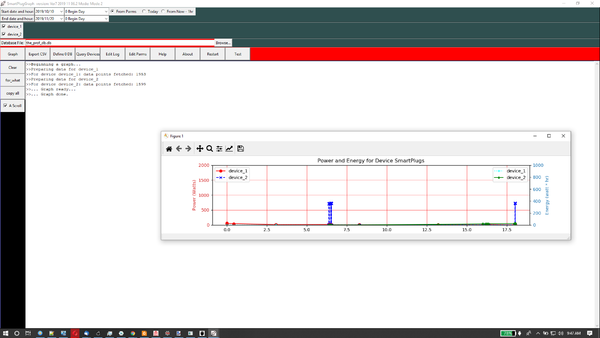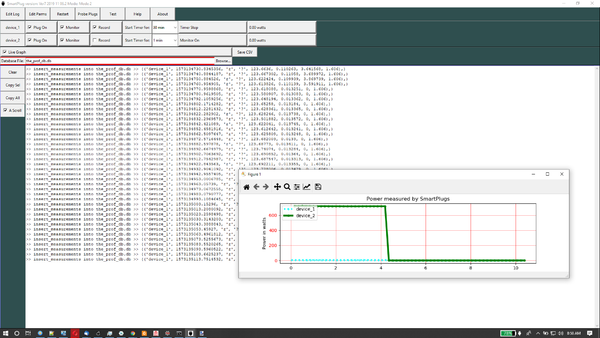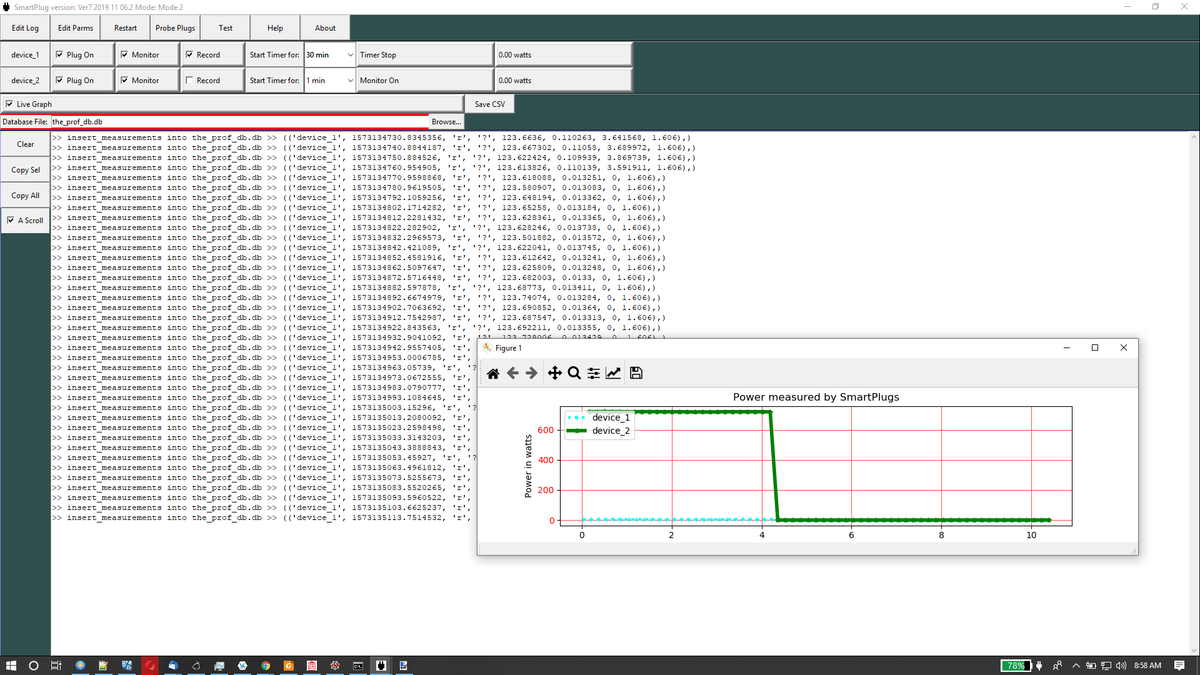Difference between revisions of "Easy DB GUI Images"
Jump to navigation
Jump to search
Russ hensel (talk | contribs) (Created page with "= General = This is the GUI for the project Python Easy DataBase Project: This is the gui for a different application 600x600px [...") |
Russ hensel (talk | contribs) |
||
| (One intermediate revision by the same user not shown) | |||
| Line 1: | Line 1: | ||
= General = | = General = | ||
| − | |||
| − | |||
| − | [[ | + | '''This is the gui for a different application -- I will fix this soon.''' |
| + | |||
| + | |||
| + | This is the GUI for the project [[Python Easy DataBase Project]]: | ||
| + | [[File:Smart plug graph 1.png | 600x600px]] [[File:Smart plug 1.png | 600x600px]] | ||
= The GUI = | = The GUI = | ||
| Line 52: | Line 54: | ||
| − | [[Category:Python | + | [[Category:Python Easy DB]][[Category:Python]] |
Latest revision as of 08:57, 2 December 2019
Contents
General
This is the gui for a different application -- I will fix this soon.
This is the GUI for the project Python Easy DataBase Project:
The GUI
This application provides
System Widgets
These widgets are present both the SmartPlug and the SmartPlug Graph application. They are related to managing the application, not to the purpose of the application.
- <Edit Log>: Open the application python log file using the system editor specified in parameters.py file. Note: The edit functions work only after you have configured parameters.py for your systems text editor
- <Edit Parms>: Open the application parameters.py file using the system editor, after the file has been modified. The system can be quickly restarted using the Restart button.
- <Restart>: Quickly restarts the system after the parameters.py file is changed or any time you want to restart the system from its current defaults
- <Help>: Open help file ( which mostly links to this wiki ?? )
- <About>: An about box, also display memory application is using.
- <Window Title>: Displays application name, version, and mode ( mode set in parameters.py ).
Application Widgets
- <Database file>: Lets you pick a database file ( default set in parameters.py ).
Message Area Widgets
The message area is the large white area at the bottom left of the window. It is a scrolling text area. It keeps a finite number of lines as set in parameters.py It is present in both applications.
- <Clear: Clears all messages.
- <Copy Sel>: Copies selected/highlighted ( select with mouse ) into the clipboard
- <Copy All>: Copies all the data.
- <Scroll> checkbox: Turn on and off auto scrolling of the message area, turning it off can make reading and copying easier.
Database
- Database file: as above ( name a new file when creating an empty database )
- <Define 0 DB>: create an empty, new database.